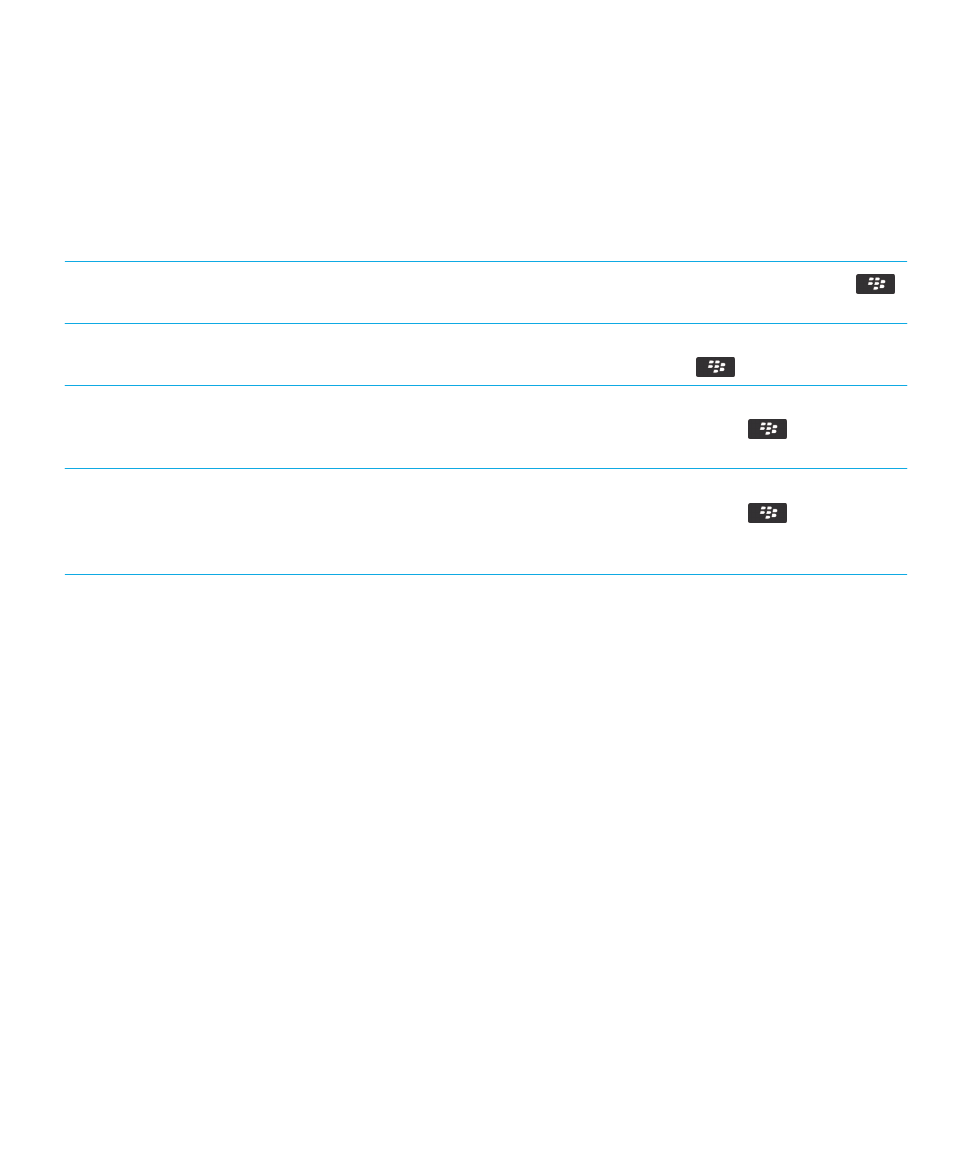
Tips: Freeing space for your music, pictures, videos,
and files
You can store files in the built-in media storage on your BlackBerry smartphone or on a media card.
Check how much storage is used by media files and
documents.
On the home screen, click the Media icon. Press the
key > Memory Use.
Delete unneeded files.
On the home screen or in a folder, click the Files icon. Find
and highlight a file. Press the
key > Delete.
Reduce the size of pictures you take and videos you record. On the home screen, click the Camera icon or the Media
icon > Video Camera icon. Press the
key > Options.
Change the Image Size or Video Format field.
Store files on a media card instead of your smartphone.
On the home screen, click the Camera icon or the Media
icon > Video Camera icon. Press the
key > Options.
In the Storage section, change the Store Pictures or Store
Videos field.
Research In Motion recommends that you regularly create and save a backup file on your computer, especially before you
update any software. Maintaining a current backup file on your computer might allow you to recover smartphone data if
your smartphone is lost, stolen, or corrupted by an unforeseen issue.
Related information
Copy, move, rename, or delete a file,
132
Change the size of pictures that you take,
149
View the amount of available storage space on your smartphone,
306
Change how long your smartphone stores calendar entries,
185
Keep an application running in the background and switch to another application,
242