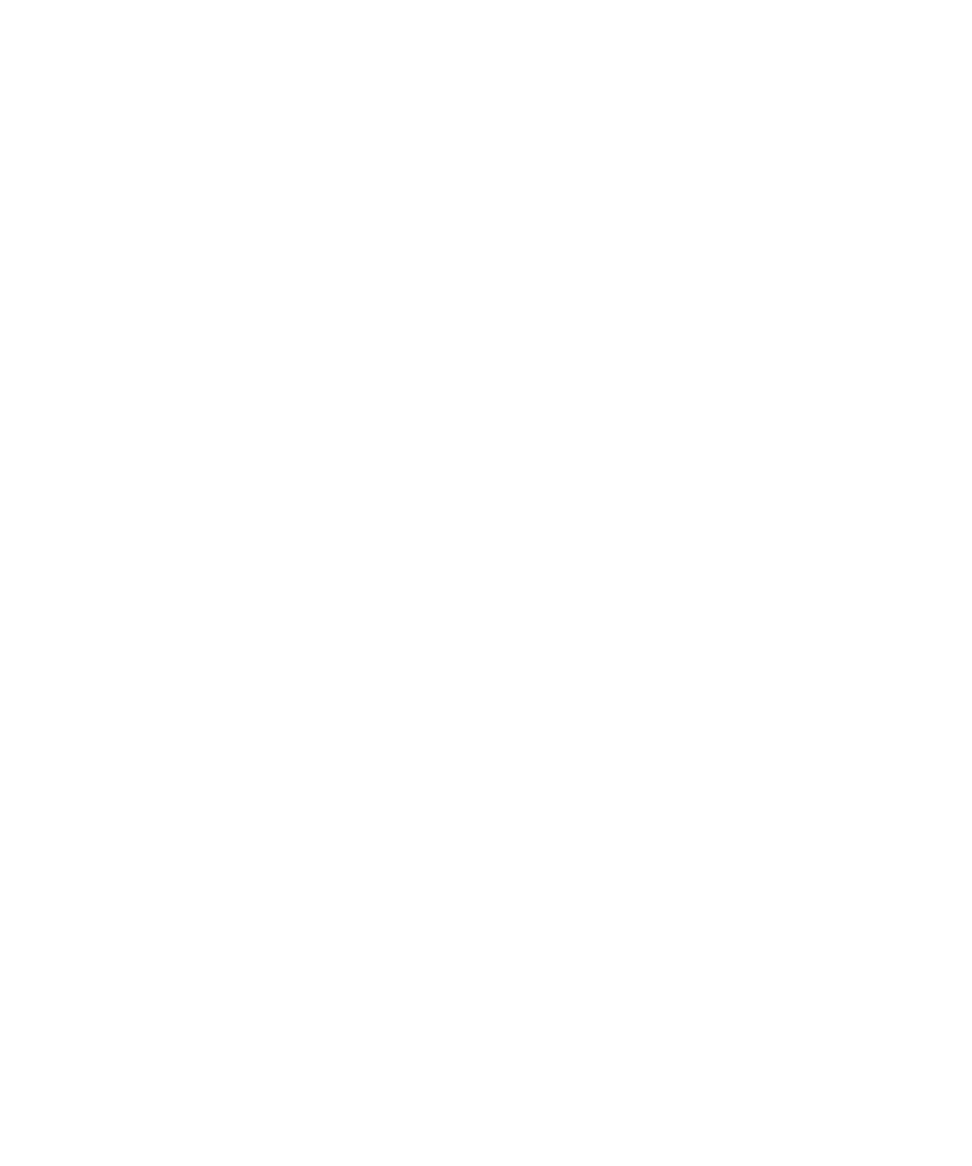
I can't connect to a Wi-Fi network
Depending on your BlackBerry smartphone model, the Wi-Fi feature might not be supported.
Try the following actions:
• Verify that you turned on the connection to the Wi-Fi network.
• Verify that you're in a Wi-Fi coverage area. If you're connecting to a home network, see if other wireless devices are able
to connect. If you're connecting to an enterprise Wi-Fi network or a hotspot, talk to your administrator or an employee
at the hotspot.
• Verify that the time on your smartphone is synchronized with the network time. If the times are different, it could
prevent your smartphone from connecting (for example, if connecting to the network requires you to have a certificate
on your smartphone and the certificate has an expiration date).
• If the Wi-Fi network doesn't appear in the Wi-Fi Network application, it might be hidden. If you know the network name,
try connecting to the Wi-Fi network manually.
• In the Wi-Fi Network application, verify that the options for the Wi-Fi network are correct. To find out what options to
use, for a home network, refer to the information that came with your router; for an enterprise Wi-Fi network, talk to
your administrator; for a public hotspot, refer to any information provided for the hotspot or talk to an employee at the
hotspot who might have details about how to connect.
• If you switched Wi-Fi networks manually, switch to another Wi-Fi network or set your smartphone to scan for available
Wi-Fi networks.
• If your email account uses a BlackBerry Enterprise Server, your smartphone might prevent you from connecting to
certain wireless access points. For more information, contact your administrator.
• If you're using the Push Button Setup method, verify that the access point is enabled with Wi-Fi Protected Setup, and
that it has been set to send its profile. Verify that another device isn't also attempting to connect at the same time, and
that not more than one access point within range is in this mode. For more information, see the information that came
with your router.
• If you use PEAP, EAP-TLS, EAP-FAST, EAP-TTLS, or EAP-SIM to connect to a Wi-Fi network, verify that you installed the
root certificate for the certificate authority server that created the certificate for the authentication server. The
certificate must be transferred to your smartphone before you can connect to the network. For more information, talk to
your administrator.
• If you use EAP-TLS to connect to a Wi-Fi network, verify that you added your authentication certificate to your
smartphone. The certificate must be transferred to your smartphone before you can connect to the network. For more
information, talk to your administrator.
Related information
Connect to a Wi-Fi network manually,
262
Connect to a Wi-Fi network,
262
Turn on, turn off, or check the status of a network connection,
254
User Guide
Manage Connections
269